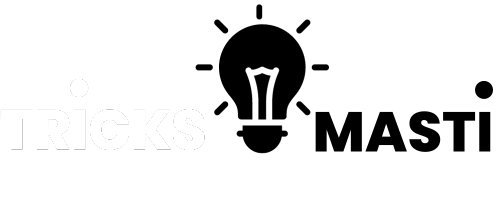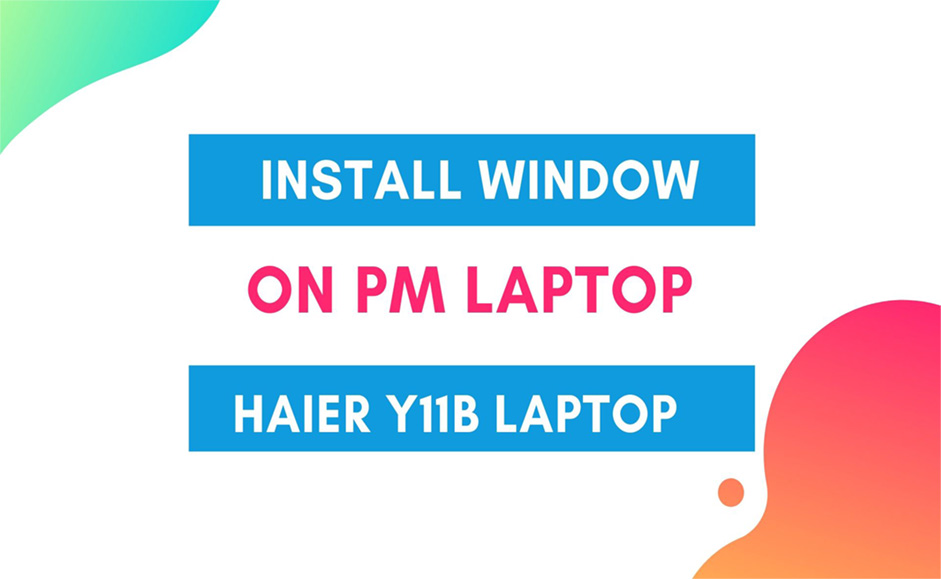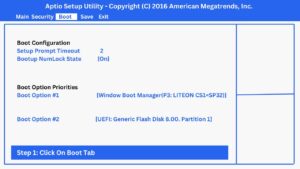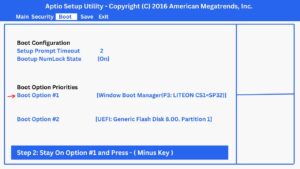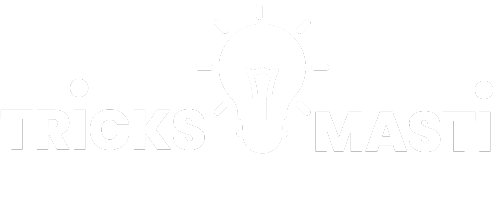Install Window On PM laptop | y11b Haier laptop Boot Key
All version and Core of laptop face Problems during the installation of window Haier Y11B also contain the problem because of his new sort of window system but don’t worry in this article I will share complete step by step guide on How to Install Window On PM Laptop? Haier Y11B laptop With Bootable USB | Bootable button on keyboard
Prime Minister of Pakistan Nawaz Sharif Distribute Laptops in the Talented student. These phase 2 Laptop Model HAIER Y11B has a Best quality among others. Haier Y11B are Fast laptop according to Students feedback. Let discuss more about install window on pm y11b Haier laptop and Haier y11b boot key.
Haier Y11b Laptop Spec
- Project Description
- CPU INTEL CORE TM M-5Y10C
- SSD 32 GB
- HDD 500GB
- DDR RAM 4GB
- WINDOW 8.1
- WIFI SUPPORTS 802.11 B/G/N
- BLUETOOTH 4.0
Laptop Haier y11b Price in Pakistan
This Haier y11b Laptop is Prize from Prime minister for students but in some case when students got this laptop they want to sell it in the market, so according to current this brand new laptop is a sale between 20k-30K according to Dealmarkaz.pk website where these Haier y11b laptops are listed for sale.
How To Install Window On PM Laptop 2023
In this guide, we will cover how you can install Window to Prime minister y11b Haier laptop so follow these below step by step instruction
- Insert Your Bootable USB and Start Your Laptop
- When Logo Appear Go to Bios Setting By Press Esc Key Rapidly (two-three times)
- Go to Boot Tab In Bios Setting and you will see
- Boot Option #1 [Windows Boot Manager(P3: LITEON CS1-SP32)]
- Boot Option #2 [UEFI: Generic Flash Disk 8.00. Partition 1]
- Change Boot Option#1 from “[Window Boot Manager (P3: LITEON CS-1SP32)] to “[UEFI: SMI USB DISK 1100, Partition 1]
By Press – (minus ) key from Your keyboard - Go to Save & Exit and click on Save Changes and Exit
- You will see message Save Configuration And Exit Click YES
- Laptop Will Be restart Automatically With New Window
Following Below Are Related ScreenShot you can follow to Fix the problem and install Window On PM Laptop
Step 1: In Bios Setting Click on Boot Tab
Step: 2 Stay On Position 1 and press –
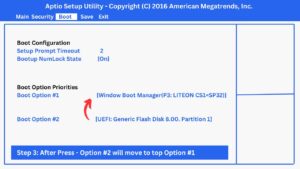
Step 4: Now See option Moved
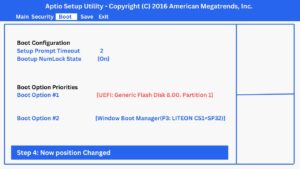
Step 5: Now move to Save & Exit and Press Yes and your Window will start From USB
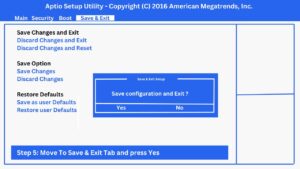
Conclusion:
Its easy guide to know prime minister laptop boot key, By Doing this method you can install Window On PM Laptop and further If you have any haier laptop y11b problems and not understanding this guide you can watch this tutorial in details.